
Step 1: Install Adobe Creative Cloud
If you have this installed on your computer, you can skip this step.
To install Adobe InCopy, you need a Creative Cloud account with a paid subscription to InCopy and the Creative Cloud Desktop App. Your Creative Cloud account is managed by someone in your organisation. If you are unsure of your Adobe Creative Cloud login details, please contact your IT department. "The Creative Cloud Desktop App can be downloaded via the link below.
Step 2: Install Incopy 2024
After completing the previous step open "Creative Cloud Desktop App".
Locate InCopy in the All Programs section;
Click the three dots at the far right of the InCopy list and select Other Versions and install InCopy 2024 starting with version number 19. (Absolutely do not install any version starting with 20. or higher.)

NOTE: If the download option is labelled "Try", it is because you are not logged in with an Adobe account with an active subscription to InCopy. You can still install InCopy as a free trial for 7 days, but after this time has expired you will need a subscription.
Step 3: Install or update Transfer Manager
If you have this installed on your computer, you can skip this step. But you need to ensure that Transfer Manager is up to date.Follow this link to update Transfer Manager for Windows.
Download CtrlPrint Transfer Manager from the links below. Make sure you have installed InCopy before doing this.
Step 4: Install the CtrlPrint Plugins
After installing/updating Transfer Manager, you should download the correct plugins. Please make sure you download the correct version of the plugins (InCopy 19.*) at the link below as the table can be confusing;
Step 5: Install font files
If you are unsure about the method to install the fonts, check with your project manager.
Option A: Install fonts via Adobe TypeKit
1. Navigate to the address fonts.adobe.com/fonts in your browser.
2. click on sign in at the top right. Log in with your Adobe account and find your font. (Note that this is not the same account as CtrlPrint.)
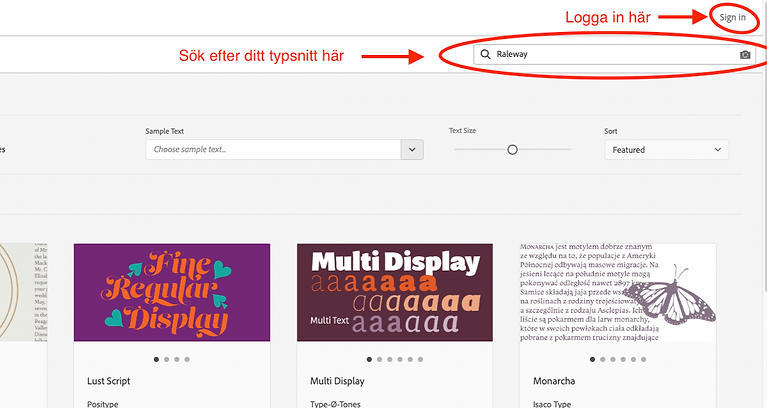
3. Once you have found your font, press activate at the top right to activate the entire font. The font should soon be activated on your computer. If you still get the warning box, try restarting your computer.
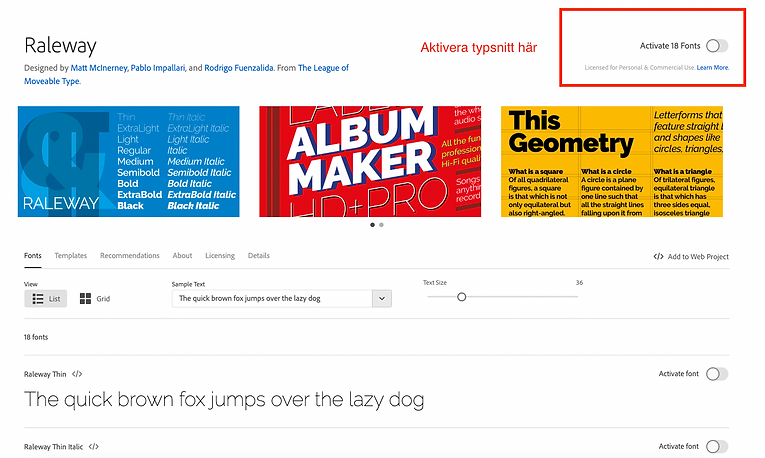
Option B: Install your own font files
Before opening a document, it is important that you have installed the correct fonts for the document. If you have the wrong fonts, a warning box will often appear. After the fonts are installed, you are ready to start working in the document.
You can activate fonts in two ways:
A. Install them locally on your computer (if you have your own font files). If you have them, install them with the help of your IT.
B. Enable the font from Adobe Typekit (see below).
Our areas of expertise

Financial Communication
Through analysis, processing and presentation, we turn financial data into clear and engaging reports that highlight the unique strengths of your business.

Investor Relations
From strategic planning to the execution of IPOs and capital markets days, we ensure that you communicate effectively with your investors.

Sustainability
We guide you through the latest sustainability trends and legal requirements, and help you report in a way that underlines your commitment to a sustainable future.

Digital Solutions
Create digital experiences that engage your stakeholders with innovative and user-friendly platforms that drive your communication forward.

Branding
We'll help you establish your presence in the market with an unmistakable brand that communicates your unique identity and experience to your customers.

Public Relations
Build and nurture long-term relationships that create lasting trust and strengthen your brand voice across all channels.